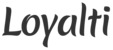Navigate to Videos
- New Customer Sign Up
- Returning Customer Check-In
- Add Points
- Reward Redemption
- Campaign Offer Redemption
- Email Bonus
- Input Customer Birthday
New Customer Sign Up
A new customer only needs to provide their name and phone number to sign up. A text message asking them to opt in to receive offers gets sent to them right away (unless they uncheck the checkbox underneath the phone number text). The customer can then reply "Yes" to receive future offers and announcements. Encourage customers to opt in to text messages by telling them to respond to the initial opt-in text message with a "Yes".
When a returning customer checks in to the Loyalti system for the first time, they are asked to confirm their account information. The text message asking them to opt in to receive offers gets sent to them right away (unless they uncheck the check box underneath the name text box). The customer can then reply "Yes" to receive future offers and announcements. Encourage customers to opt in to text messages by telling them to respond to the initial opt-in message with a "Yes".
Adding Points
To add points for a customer, have the customer check in with their phone number. The screen will then prompt the customer to turn the screen to get stamped. Stamp the screen and you will be prompted to manually add how many points you would like to award the customer, then tap "Confirm" to award the points.
Note: The system only takes whole numbers, please do not add decimal points or fractions. While stamping, make sure not to touch the screen with your fingers (this distorts the pattern recognition of the stamp and the point won't be issued). In certain cases the system might return an error, in that case just click ok and try stamping the screen again.
If a customer has enough points to be eligible for a reward, upon checkin they'll be taken to the rewards screen. On this screen all the rewards available to them will be listed. The customer can always choose to save up their points by clicking on the "Save up for next" reward button.
If a customer decides to redeem a reward, all they need to do is select the reward they want to redeem and click redeem. At this point they'll turn the screen over to the staff so that the staff member can see which reward the customer wants to redeem. To confirm redemption just stamp the screen; this will deduct the corresponding number of points from the customer's point total.
You'll also notice that the "Add Stamp" button appears after the reward is redeemed. You can click on this button if you'd like to provide the customer with additional points for the day (for example if they redeemed a reward for a free item but also made other purchases besides the free item.)
Customers can receive offers either through automated campaigns or a custom promotion. If a customer has such an offer associated with their account, that offer will be presented to them when they check in. If the customer chooses to redeem the offer all they need to do is click redeem and turn the screen towards the staff so that the staff member can see which offer is being redeemed. To confirm redemption just stamp the screen. This will mark the reward as redeemed and the customer will not be able to reuse the offer.
Customers can always skip the offer redemption by clicking next time.
Note: Make sure to stamp the screen to confirm the redemption, if this step is missed, the customer will be able to use the offer more than one time.
As a customer returns to the store for subsequent visits we try to get them to provide their email address. In the event that the customer provides the email you'll notice that extra points are added - the additional points are the bonus given for the email.
The customer can also skip this step by clicking next time. There is no requirement for them to provide their email to continue to earn points.
Input Customer Birthday
When a customer checks in after their fifth visit, the system will prompt them to enter the month and day of their birthday. If you have the Birthday Auto Campaign set up, the customer's birthday information is used to automatically send the customer an offer on the week of their birthday.