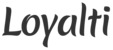You can enable guided access on the iPad to lock the iPad to the Loyalti app. This prevents the iPad from being used for any other purposes. Follow the instructions below to enable guided access.
- Launch the settings app on the iPad
- Click on "General"
- Next click on "Accessibility"
- Under the learning section click on "Guided Access"
- Toggle Guided Access to on
- Click on passcode settings > Set guided access passcode. Pick a passcode here that can be used to unlock the iPad from guided access
- Go back to the home screen of the iPad and launch the Loyalti app
- Once the app has finished loading, press the iPad home button 3 times, this will turn on guided access. Once guided access is enabled the iPad is locked to the Loyalti app. If you press the home button once you'll notice that the iPad will not go back to the home screen.
Disabling guided access:
- Press the home button 3 times
- You'll be prompted for the guided access passcode. Enter your guided access passcode
- Once the passcode is accepted you can click "End" (top left corner) to exit the guided access mode. You can also click "Resume" (top right corner) if you change your mind and decide you want to leave guided access on.
Note: One thing to consider while enabling guided access is the fact that the staff will not be able to change or check on wifi settings etc in case they need to troubleshoot or re-launch the app. Ideally, share the guided access code with a manager if you do enable it so that at least someone on the staff can troubleshoot if necessary.